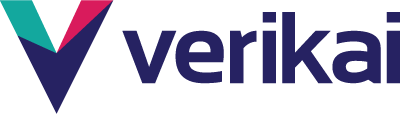To begin, brokers will need to submit a census.
Next, complete the RFP information to send with the census.
This includes inputs for both current plan designs and requested plan designs. You will then have the option to ask for insurance rates based on their existing plan specs and/or different plan specs.
You can attach this info in the messaging section when you click into your group in the submissions tab.
See a short video: Submitting a Census
How to Upload a Census:
You can easily upload a census using an existing Excel CSV file, or you can download a template from the Verikai portal.
Save the Census in CSV format.
We require 8 data sets to upload:
-
Date of Birth
-
Gender
-
Zip Code (5 digits)
-
First name
-
Last name
-
Relationship*
-
Enrollment*
-
Tier*
*Accepted responses for:
Tier:
Tier: : “ee” || “es” || “ec” || “fam” || “employee only” || “employee” || “family” || “f” || “eec” || “ees” || “eefam” || “eef” || “eefamily” || "waived" || "waiver" || "w" || "waive"
Relationship:
“employee” || “e” || “ee” || “spouse” || “s” || “sp” || “partner” || “child” ||“children” || “c” || “ch” || “dependent || “d”
Enrollment:
“enrolled” || “enrollee” || “active” || “hmo” || “retiree” || “r” || “retired” || “waived” || “waiver” || “w” || “cobra” || “c”
Optional Fields are:
-
Phone Number
-
State
-
City
-
Group ID
-
Street Address*
*If you can provide the Street Address, this will increase your match rates up to 90-95%.
We do provide a smart match logic to match up headers that are similar to the required fields (Example: A file with 'Birth Date' in the header will match to Date of Birth)

Once you upload the census, you can review it to ensure the data aligns with the correct field. If not, you can manually match up your file to the correct field by selecting the dropdown. Check for any fields highlighted in red; this shows incorrect data or blanks/ spaces in your file. Once you fix this, you can re-upload by selecting re-upload at the bottom of the page.
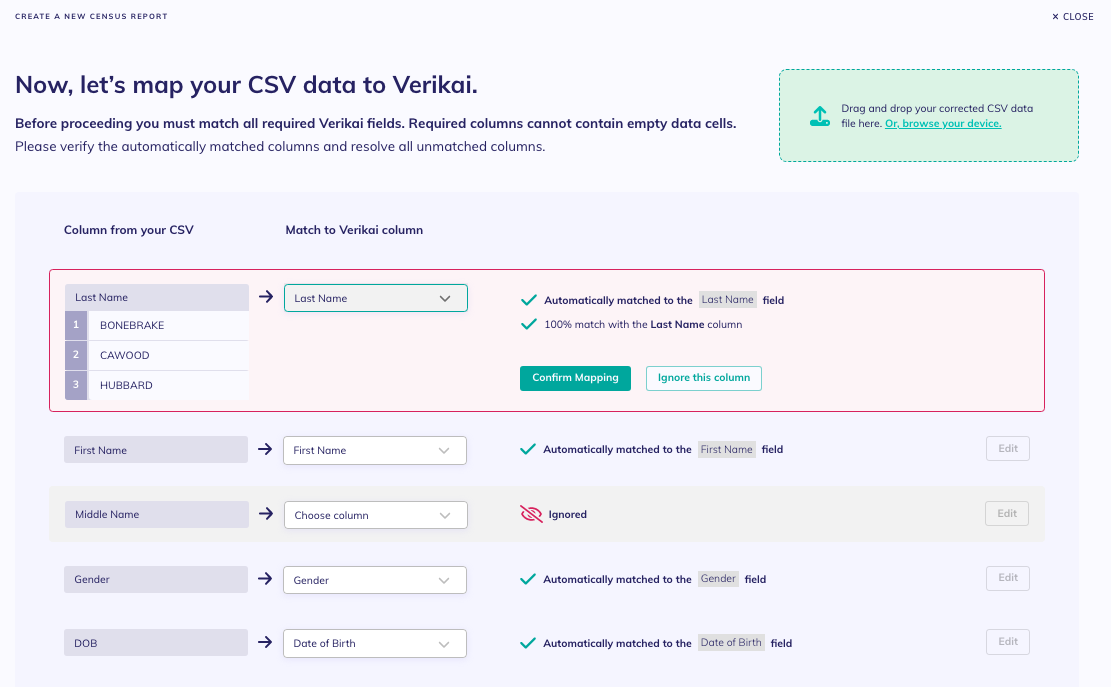
RFP
The next section allows you to submit your RFP information for the groups, including the most information that allows the carriers to quickly quote the group.
-
Group name
-
Effective date
-
Current Insurance Type
-
Proposed Insurance Type
-
Current or proposed specific deductible amount
-
Percentage of Premium commission fee or a PEPM fee
-
Annual Premium Renewal Rate
-
Group's Address
-
SIC code for the group
Note: Depending on how you would like to receive a commission, you can select either a % (usually % of premium) or a flat PEPM rate (most common). You can choose which one you want to provide in the RFP section.
What is the annual premium renewal rate?
The annual premium renewal rate should be the total cost for this group’s benefits. This includes the stop-loss premium, any administrative or vendor fees (TPA, underwriting, carve-out vendors), and taxes. This gives the underwriter the most robust information to see if their offer (including fees) is competitive with what the group already has for renewal so they can invest the time in their underwriting process.
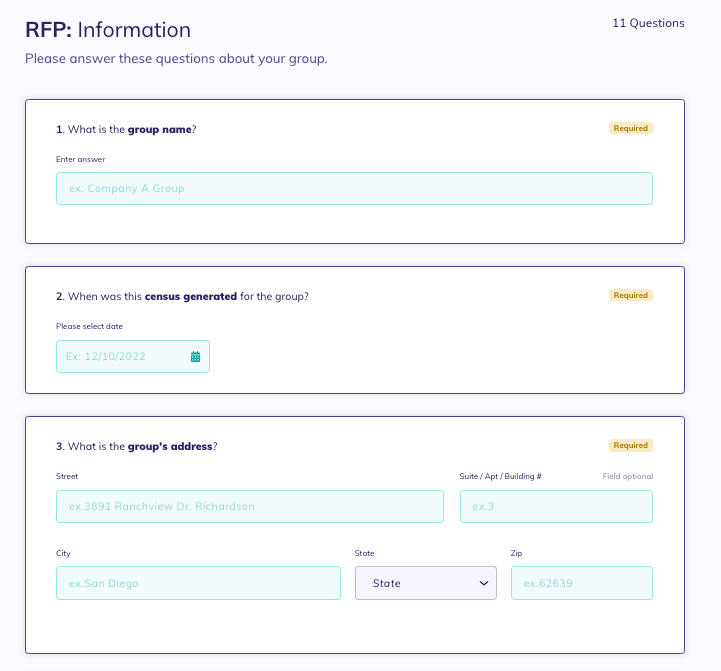
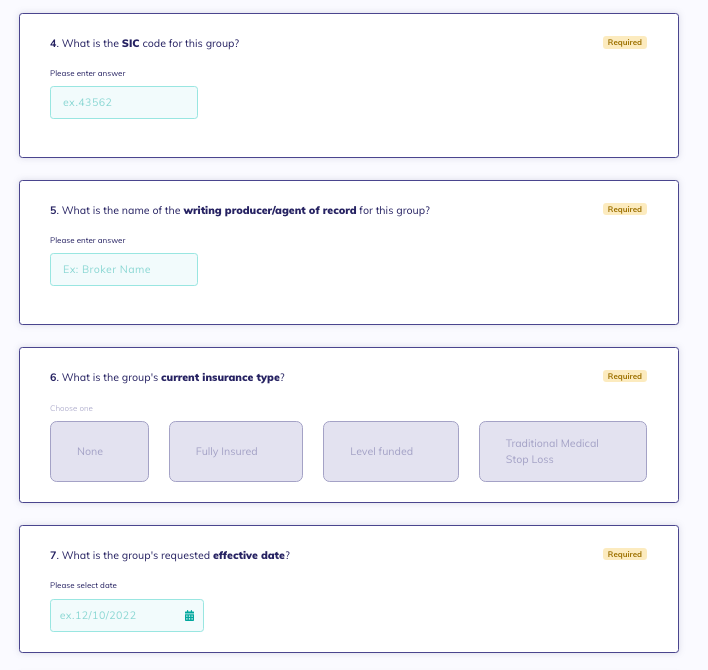
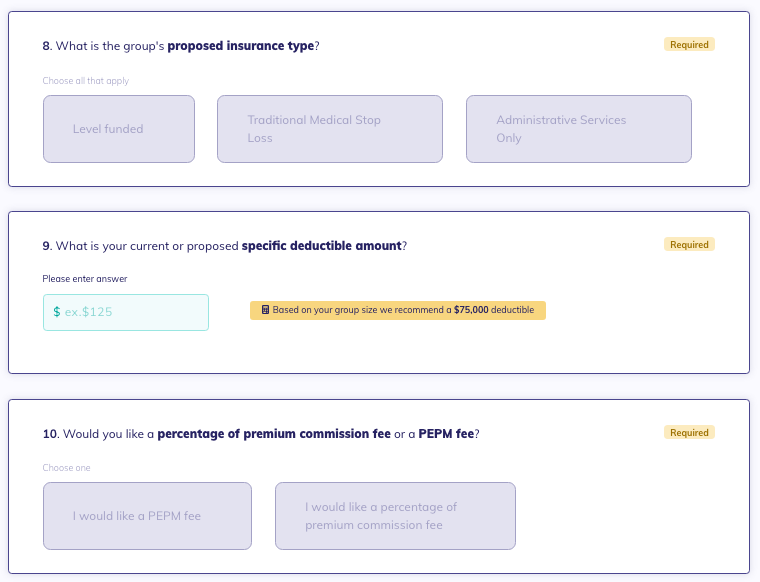
Additional questions you can fill in during the RFP process will improve your underwriter proposals. This question is optional to continue but will be beneficial to answer.
-
Attaching additional documents (i.e., benefit program details, historical claims, etc.)
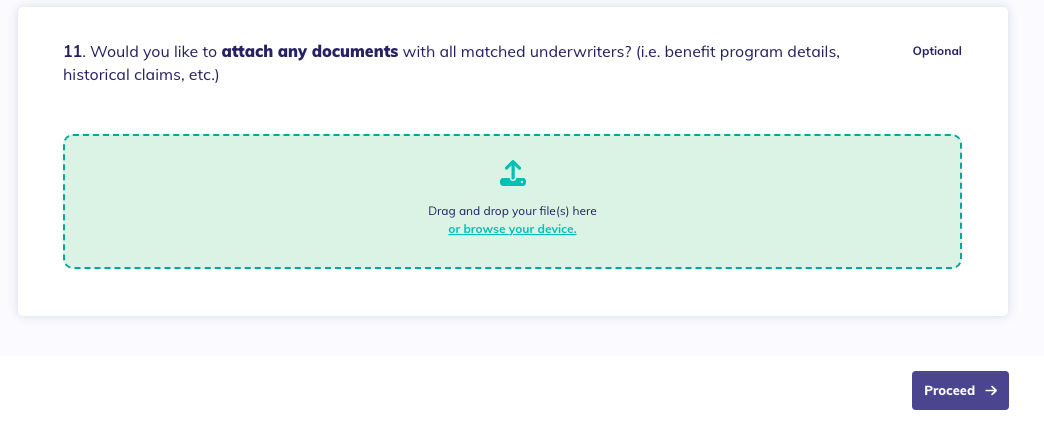
Quotable vs. Not Quotable
We then run the groups against all of our Carrier and MGU partner's guardrails.
The output you will receive from Verikai will be:
• This group is Quotable: This means your group meets the requirements for a carrier(s)/MGU(s)
• This group is Not Quotable: This means your group does not meet any of the parameters set by our Carrier and MGU partners
Please note: Once the group is run, the score will not change. However, as we add more partners to Marketplace, groups that previously were not may become quotable. You will need to rerun your unquotable groups again later to check eligibility as we add new carriers/MGUs.
Quotable
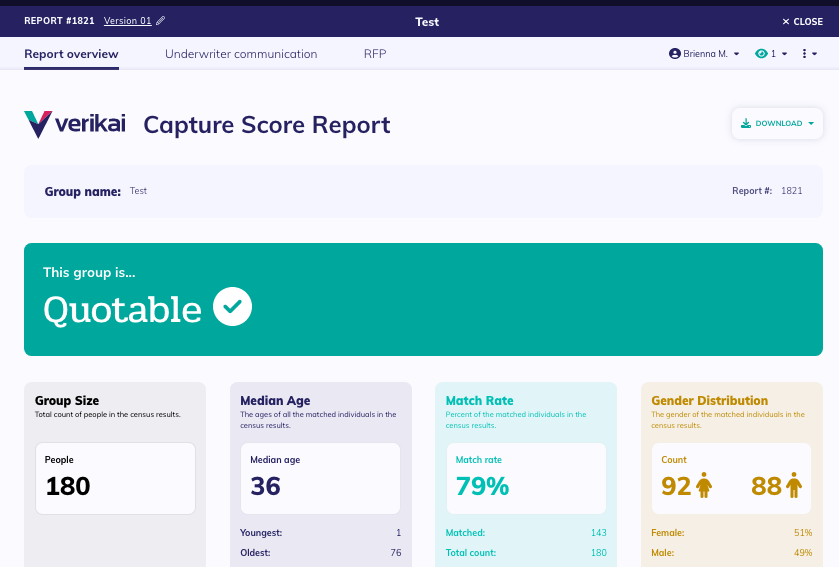
If you receive your group is quotable, this means it meets one of our carrier's score parameters. You can click "Matched Underwriters" at the top of the page and the carriers that will accept this group will be listed. Select one or more carriers to submit* the group.
* Note: You MUST submit a group to move it forward in the process; leaving it in a "matched" state does nothing. Once the carrier accepts the submission, the group will move to the "in negotiation" phase.
Either the broker or carrier may reach out via the Verikai messaging feature within Marketplace to request more information (if needed) and to begin a conversation.
To check for messages, click into the census under the In Negotiation tab > Matched Underwriters > Select the Matched Underwriter to view the chat. The messaging window will display, and any shared files will be displayed to the right of the chat window.
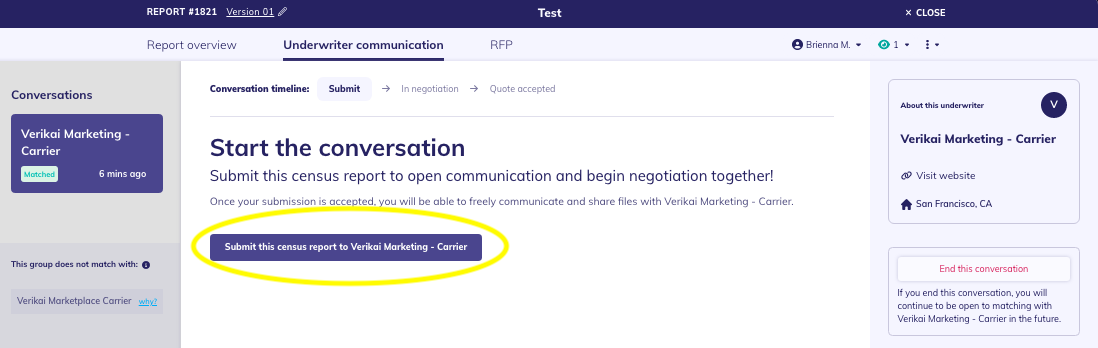
Not Quotable
If your group's result is Non-Quotable, we have not found a carrier in our system that will accept this group based on the Verikai scores or other RFP parameters. Once the group is run, the screen below will show.
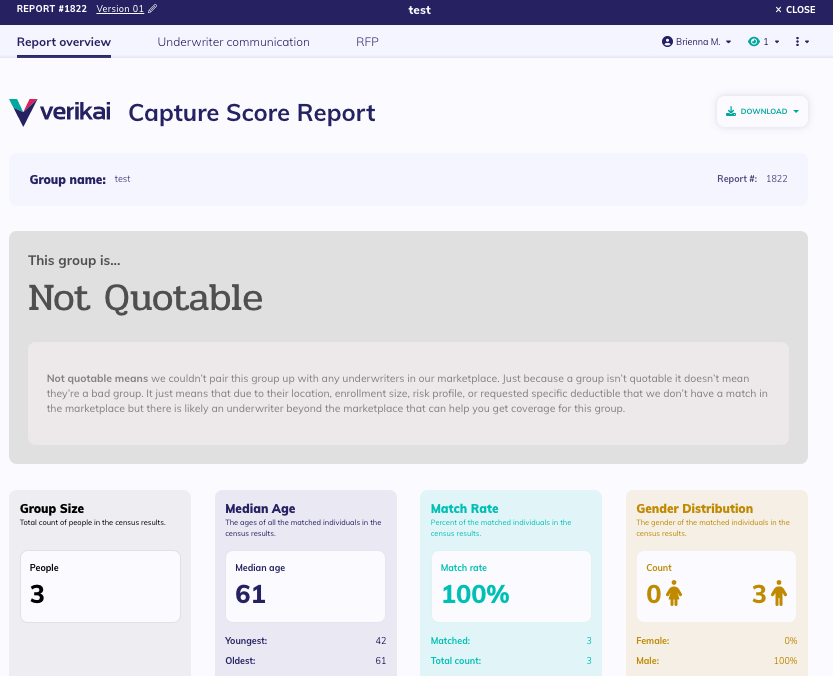
* Again, please note that as more carrier and MGU partners are added to the Marketplace, requirement parameters will continue to change. You can always rerun a previous group to check to see if the group becomes quotable in the future.
Did this answer your question?😞😐😃