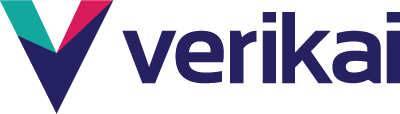How to run Medrx report in your Verikai portal
Contact CS to update your Verikai subscription to include MedRx
How to Access Med/Rx
Here's how to easily run Med/Rx reports for your group census.
To access Med/Rx, simply follow these steps:
-
Follow your normal process for running a report through Capture.
-
After the report loads, click on the 'MedRx' tab located to the right of the report overview.
-
On the MedRx tab screen, click the 'Generate Report' button at the bottom.
-
The processing time for the report may vary depending on group size, demographics, etc. It can take anywhere from 5 to 10 minutes to load. You can close your browser and you'll receive an email notification once your report is ready to view.
Follow your normal process for running a report through Capture.
After the report loads, click on the 'MedRx' tab located to the right of the report overview.
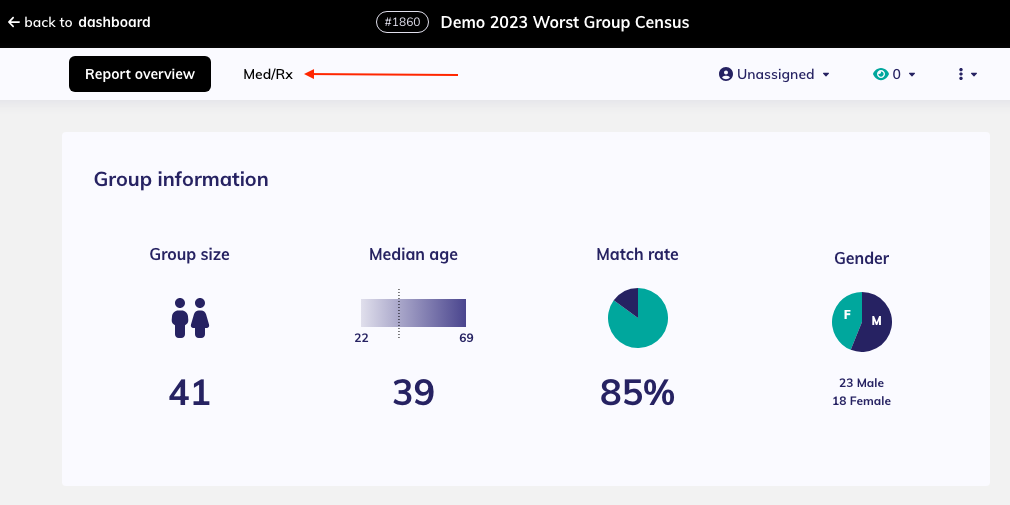
On the MedRx tab screen, click the 'Generate Report' button at the bottom.
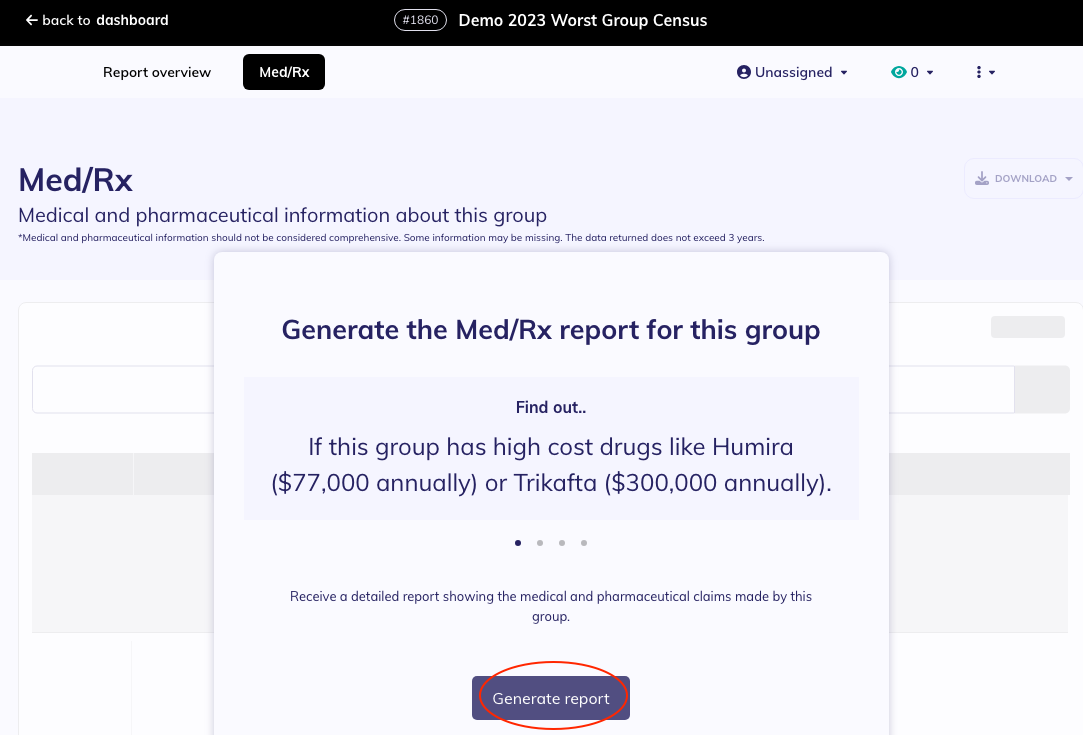
The processing time for the report may vary depending on group size, demographics, etc. It can take anywhere from 5 to 10 minutes to load. You can close your browser and you'll receive an email notification once your report is ready to view.
If you have any questions, please don't hesitate to reach out to us via the Intercom chat or by emailing support@verikai.com.
Did this answer your question?😞😐😃